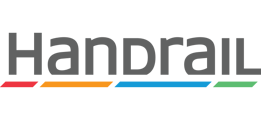Different file storage providers have their own limitations when it comes to using images and videos in Handrail. This article covers known issues and how to address them.
ISSUE: An error occurred displaying media (images/videos).
If images or videos are not loading as expected, try one of the following solutions. If you are still having trouble, contact us for help.
Solution 1
You may need to log into your file storage provider's website in your browser. Here are the links to each file storage provider where you can log in (select the one your organization uses):
Once logged in, return to Handrail and try viewing the image/video again.
Solution 2
If you are using the Edge browser, you may need to add Handrail as a "tracking exception". In Edge, go to Settings > Privacy and Services > Tracking Prevention > Exceptions. Then, select "Add a Site" and enter "app.handrailux.com".
Solution 3
If you are using the Safari browser, you may need to turn off the setting to "Prevent cross-site tracking". In Safari, go to Preferences > Privacy and uncheck "Prevent cross-site tracking". This setting prevents Handrail from effectively communicating with your file storage provider. However, turning it off may allow other third-party content providers to track you across websites to advertise products and services. Consult your organization's policies if you have any concerns before turning this setting off in Safari.
ISSUE: All images and videos are stuck loading.
Handrail's storage integrations work best when you are logged into your storage provider with only one account (specifically, in the browser you are using to access Handrail).
If no images or videos are loading, not even the thumbnail previews, you might be logged into your file storage provider with multiple accounts in the same browser.
Try logging out of all but one storage account (probably your work account). Then, return to Handrail and try to view the media again.
ISSUE: I am getting an error when selecting an image or video from SharePoint/OneDrive.
If you select a file on SharePoint/OneDrive with the same name as another file already used in the same study, you may encounter an error (this only occurs with files larger than 50 MB).
Simply go to SharePoint/OneDrive and change the name of the file you are trying to select (to something unique). Then, try again.