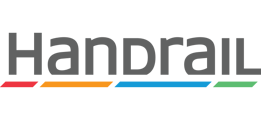Sessions in Handrail are collaborative — join the same session and take notes as a team.
Creating and Starting Sessions
Pausing and Completing Sessions
Primary Notetaker vs Regular Notetakers
Creating and Starting Sessions
Once your interview guide is complete, you're ready to conduct interview sessions.
To use your completed interview guide to conduct a session:
- Within the study, navigate to the Sessions page.
- Create a session by selecting "+ Session".
- Select "Start Session".
- Others may now join the session in progress.
Starting a session also starts a timer. While the timer is running, any notes that get entered are time stamped for reference.
Pausing and Completing Sessions
Once a session has been created, you can edit it at any time—select a participant, add notes, etc.—even before you start the session.
Before starting the session, you may exit the session at any time, and any data entered will be saved.
After starting the session, the primary notetaker (the person who started the session) is in control of pausing and completing the session. These two options are available:
- Pause and Exit — Data entered will be saved but not yet published to the Results page.
- Complete Session — Data entered by all notetakers will be saved and published to the Results page.
Primary Notetaker vs Regular Notetakers
The person that starts a session (opens a session and selects "Start Session") is automatically designated the "Primary Notetaker" for that session. Anyone else who joins the session becomes a regular notetaker.
- Primary Notetaker
- Is the person who starts the session
- Can view and edit participant details for the session
- Participant responses captured by the primary notetaker are used to generate charts for any quantitative data.
- Regular Notetaker
- Any person who joins a session after it is started
- Cannot view or edit participant details for the session (the participant's name can still be seen on the Participant Information tab)
- Participant responses captured by regular notetakers are available to be reviewed but are not used to generate charts for any quantitative data.
Ways to Select Participants
Option 1: Create a new session and assign a participant
- Within the study, navigate to the Sessions page.
- Select "+ Session".
- To select an existing participant, choose "Select Existing Participant".
- If you do not select an existing participant, a new participant will be generated automatically. Any information you include in the participant information form will be saved in the new participant's record.
Option 2: Select multiple participants and generate a session for each of them
- Within the study, navigate to the Sessions page.
- Choose "Select Participants".
- Use the filter panel to find participants that match your screener criteria for the study.
- Select any participants that you would like to create sessions for.
- When you have selected all of your participants, select "Add to Study".
- A new session has been created for each selected participant.
- When you are ready to conduct the interview with one of the participants, open their session and select "Start Session".
Types of Notes
During an interview session, anyone who has joined the session can take notes. Depending on your preference, there are three ways to capture notes:
1. Session Notes
Session Notes allows you to take running notes during the entire session without having to move between fields. If useful, you can always come back and edit a session once it is complete, copying and pasting your notes into more specific locations within the interview guide.
2. Topic Notes
Each topic in an interview guide has a dedicated Topic Notes field which provides a place to capture notes specific to that topic. As with Session Notes, you may use these fields to take running notes for an entire topic and come back later to associate your notes with particular questions.
3. Question Notes
Each question has a dedicated Notes field which provides a place to capture notes specific to that question.