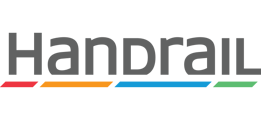Build and manage a pool of research participants, with unique IDs and custom tags.
Selecting Participants for a Study
You can add participants as they are recruited or import them in bulk using a CSV file.
Attributes of a Participant
Participant attributes include:
- Participant ID (automatically generated and unique within an organization)
- Name and contact information
- Status (available or unavailable to be contacted)
- Number of sessions and last session
- Persona
- Tags (organized by category)
- Notes
An Important Note About PII
Capturing personally identifiable information (PII) for participants, such as name and contact information, is not required to use Handrail effectively and should only be entered with the permission of each participant, according to the data use policy of your organization.
Selecting Participants for a Study
There are a few different approaches you can take to select participants for your study:
- Select participants and set up your sessions ahead of time.
- Create a new session and select the participant at the time of the interview, without setting the session up ahead of time.
- Return to an existing session and add or update the participant.
To select participants and set up your sessions ahead of time:
- Use the Select Participants button on the Sessions page.
- Using the custom tags on the left, filter the list and select any participants that you would like to add to the study.
- A new session is created for each participant that you add to the study.
- When you're ready to conduct an interview with one of the participants, simply open and start the session.
Importing Participants
General Information on Filling out the Participant Import Template
- When uploaded, a new participant record will be created for each row in the CSV file. The system does not restrict the creation of duplicate participant names, so please make sure you review the information before uploading your file.
- We recommend editing the CSV file using a spreadsheet editor, like Excel. Just put your data into the appropriate cells, and the editor will take care of the CSV syntax for you. Just make sure to save or export the file in CSV format.
- Do not change any of the existing column titles/headers (the first row). Handrail uses those titles to identify the data in each column.
- Handrail does not require participant information to be formatted in a particular way. For best results, ensure that your data is consistently formatted according to the conventions used by your organization.
Example Image Showing Data Columns and Participant Data You Might Enter
Associating Personas with Participants Using the Participant Import Template
To associate a participant with an existing persona, simply enter that persona's name. If a persona name does not match any of your existing personas, a new persona with that name will be created. Details for the new persona must be entered separately in Handrail.
Including Tags Using the Participant Import Template
Previously, we said not to change any of the existing column titles. However, you can add columns. Any additional columns you add to the CSV file will be treated as tag groups. The column title will become a tag group while the entries in that column will become the tags in that tag group.
- To include multiple tags for a particular participant, separate each tag using a semi-colon (;).
- If a cell is left blank in a tag group column, that tag group will not be applied to that participant.
Example Image Showing the Addition of New Columns for Tag Groups and Tags
Need more information or have questions we didn't cover here? Get in touch!